What You Need To Know About Bing Product Ads

In March of 2014, Bing announced Bing Product Ads, a new ad program which highlights product display ads in Bing search for all US advertisers.
Bing Product Ads are eerily similar to Google Product Listing Ads, and offer merchant similar opportunities for clicks and conversions on Bing search.
Below are some of the major elements of Bing Product Ads you should be familiar with, and how they relate to Google Product Listing Ads. In the following article we cover:
Should you create Bing Product Ads and how can you get started?
Bing Product Ads are CPC ads which appear on Bing search and highlight product information to the right of search with images. Bing Product Ads also utilize Yahoo Bing Network traffic which includes 65 million retail searches and 22% of retail paid clicks.
Here is an example of a Bing Product Ad:
Both Bing Product Ads and Google Product Listing Ads are opportunities for merchant to leverage products on search. Here are some of the major elements of both Product Ads programs which are the same:
Before you can leverage Bing Product Ads, you need to make sure you are able to track your Bing Ad performance.
Below are seven easy steps to help you set up Bing Conversion Tracking efficiently.
Bing Conversion Tracking Requirements:
Navigate to the Tools section and select Campaign Analytics within the Performance Analysis Tools section:
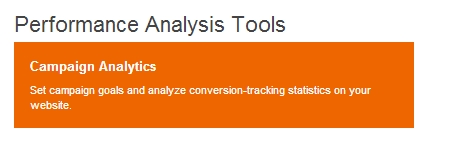
Select the account and click Create Goal:
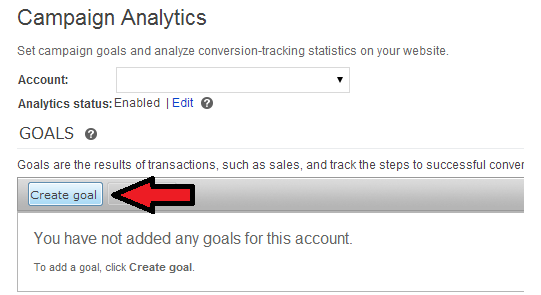
Make note if the client has more than one log in and select the correct account during this step.
Set the Goal Name and Conversion Step Name, then click Add Step:
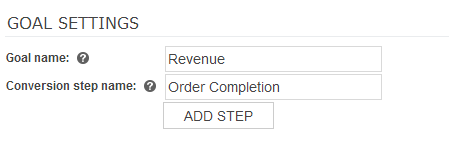
These names are arbitrary, however, it is suggested using “Order,” “Conversion,” or “Revenue” to keep the names relevant.
There are three settings which need to be configured next:
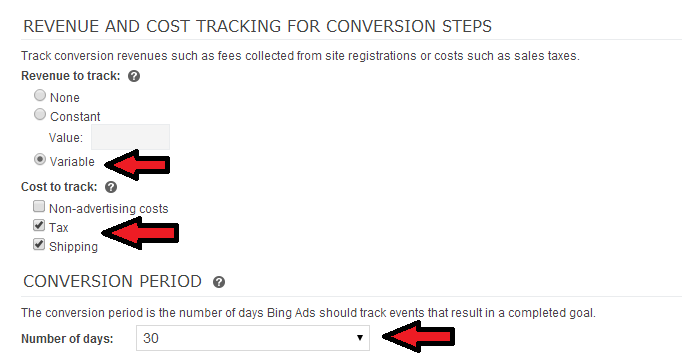
Click Save & Generate:

Copy the code that appears and place it on the appropriate check out page:
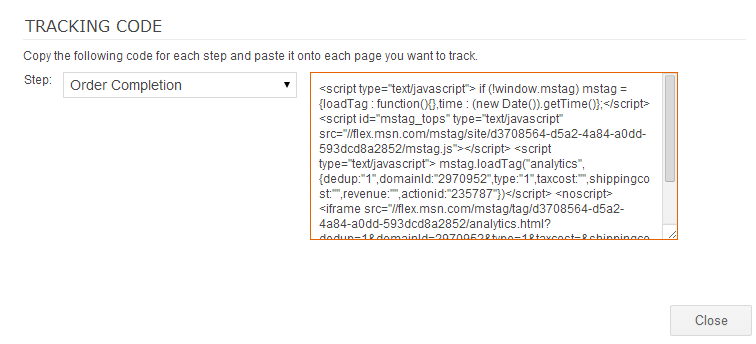
Create custom JavaScript code.
“Write a JavaScript function to return the transaction amount. Next, call the function from the tracking code generated for your webpage. The revenue totals based on these options will appear in your Conversion tracking reports.”- Bing
Most tracking codes have revenue variables where the retailer enters a code that corresponds to the order total, or subtotal. For example, in the Google AdWords code, the retailer would put the code for the order total in the conversion value field.
Unfortunately, Bing’s code does not work that way. First, retailers must create a completely separate piece of code that pulls in the order total. Then, the Bing conversion tracker will pull data from that separate code and properly track revenue.
Once you have Bing Conversion Tracking set up, you’ll want to:
